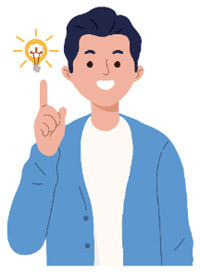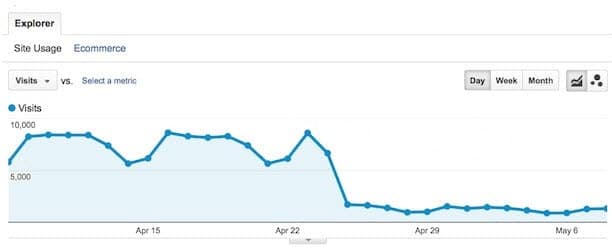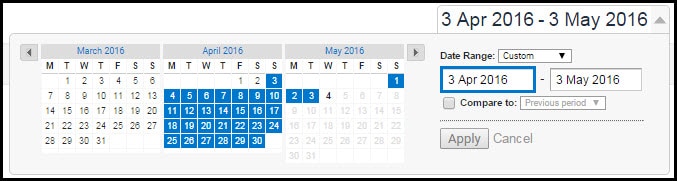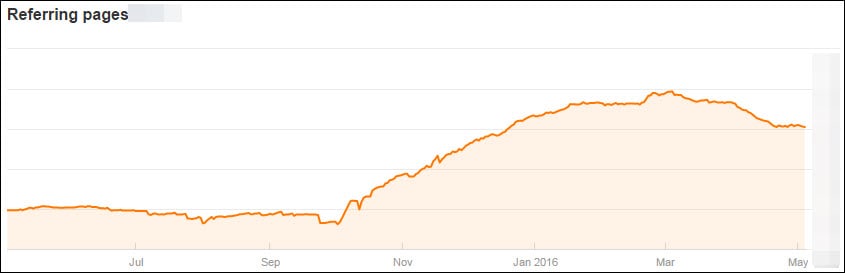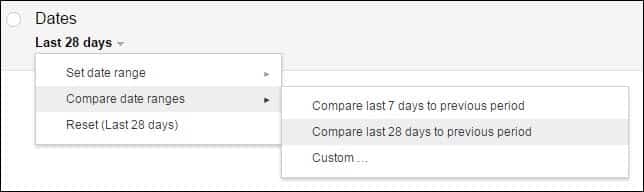Your website traffic has fallen – possibly dramatically. You’ve logged into your Google Analytics account – you can see there’s a dramatic decline but there’s so much information. Where do you start?
Every business website will see a traffic drop at some point, and when it happens it can be terrifying. Is it an SEO problem? Have you been hit by a Google penalty? Are your competition doing something unthinkable to you?
When this happens to you (and it will happen at some point happen to you), use the following guide to work out precisely what has happened, and what to do about it.
Step 1: Traffic drop? Don’t panic.
It’s easy to over-react, fear the worst and give-in to all-consuming panic. Over the years we’ve helped a lot of companies with web traffic emergencies, but to date none of them have proven to be problems that couldn’t be fixed.
One scenario that we’ve regularly seen is when the quantity of traffic falls, but the quality improves. For example instead of getting 100 visitors a day from Google, who spend an average of 10 seconds on your website, you might instead see 40 visitors a day, but who spend an average of more than two minutes on your site, and engage more with your content. This is usually cause for celebration – not panic.
It’s also possible to assume that a temporary surge or decline is the new baseline, when it’s actually little more than a statistical blip.
And it’s all too easy to overlook seasonal patterns, holidays or sporting events in other countries.
So let’s get to the bottom of what’s really going on.
Step 2: Understand what’s really happened.
Taking a step-back from a problem is a useful approach for real-world offline issues, and it works equally well with online problems too.
So let’s take a step back and see what’s really been happening on your website.
Go to your Analytics account, and click on the date selector in the top right of the screen, so that it looks a little like this:
Then select the first date, and change the year to one year earlier – for example 2016 to 2015. Then click apply.
This is a quick and easy way to see the longer trend for the past 13 months, without getting bogged down in details that don’t matter.
The problem is that we’re now looking at a large amount of data, and identifying a trend is quite difficult.
So change the reporting frequency (just below the date) to week:
The idea here is to iron out the minor blips, surges and dips that don’t mean anything.
Now we’re getting somewhere, and we can now see the trend over the past year or so, which can be more illuminating than a snapshot of just the last 30 days.
The next problem, however, is that we we’re looking at all types of traffic together: direct visitors, organic traffic, paid campaigns, social media, email campaigns and whatever else you may use to drive traffic to your website.
So let’s use another quick and easy way of breaking this down. You may notice a pattern emerging in the methods that we’re using here.
Within Analytics, on the options on the left hand side, go to Acquisition >> All Traffic >> Channels, then change the reporting frequency back to Week again. (Thanks for that Google.)
Then in the list of default channels, select the channels you’re interested in seeing the trend for. And then click the Plot Rows button just below the graph.
Note that Analytics only lets you select six channels at a time, but you’ll probably find what you need to know by focusing on the top few channels anyway. Also you can deselect your choices and then choose others if you need to dig a little deeper.
And if you want to concentrate on just one single channel, you can click the name (under default channel grouping) to just see the trend for that channel.
For the example here, I chose Organic Search and Direct.
In analytics, knee-jerk reactions can get you into all sorts of different trouble. And the details often matter more than the bigger picture.
So map out the precise details of what you can see.
In the case of this example, we can see that the organic traffic slowly fell over time, then started to increase around the start of 2016. And towards the end of January, the direct traffic more or less tripled, before starting to fall around the middle of April.
These details really matter.
So we now know precisely what’s happening here. But irrespective of which channel or channels are seeing a decline, it’s important not to stop here.
Step 3: Rule out the obvious.
Have you made any significant changes to your website around and before these changes became visible?
For instance a website redesign, a new website template, moving to a new server, a content clearout, a new blog, server housekeeping or even just switching to a new web host. All of these have the potential to have an enormous impact on your site.
Is there any possibility that you or someone else changed the robots.txt file on your server? Don’t assume that because you don’t know what it is, it hasn’t been changed! This is a very common cause of problems. If anyone has been tweaking or adding content to the website, it’s a good idea to go and check with them. You can check your robots.txt file here, and don’t forget that your Google Search Console has a useful tool – robots.txt Tester under Crawl.
And what about your server – is your website up and running all the time? Would you even know if it was going down? Bearing in mind that a regularly unavailable website is bad for users and search-engine traffic alike, it’s a good idea to monitor your website. Don’t assume that you’ll notice it going down, or that people will let you know. I recommend PRTG by Paessler for comprehensive monitoring, or Pingdom if you’re just after a quick and easy solution.
Another obvious cause of an apparent sudden drop in traffic is Google Analytics itself – or more specifically not having the Analytics code installed on every single page of your website. This can easily happen with new or updated templates, new site sections, new or updated plugins and more. Before you assume that this isn’t the case, it’s worth checking that the Analytics code is indeed on every page of your website. GA Checker does a good job of this, as does Screaming Frog.
One other slightly less common problem that we’ve seen is when a website is hacked. Don’t assume that just because your server appears to be working normally that no-one has access to it. One of our recent SEO consultations revealed a section of the website that hosted over 750 very unsavoury pages that belonged to someone else. From a Google perspective, this sort of thing can be very damaging to your reputation. Security issues in Google Search Console and Security in Bing Webmaster Tools will both alert you to this sort of problem, but being proactive about your server’s security is a very good idea. Don’t leave it to your web host.
Resolving the issues: a drop in non-organic traffic.
If your loss in traffic is down to one or more referrals simply generating less clicks, then don’t panic! If the site was low quality, then you may be getting less visitors, but you’re only really missing-out on low-grade clicks. Bear in mind that low-quality links tend to die out over time anyway, as Google squeeze out these sites from their listings.
If, however, the referrer in question was sending good-quality visitors, then it might well be worth reaching out to them. You might be able to persuade them to reinstate the link – either as a favour, or even by updating and refreshing the content in question. If all else fails, they may even be open to paid advertising on their website. But as a general rule, where there is one site that can generate high-quality clicks, other options tend to be available. You just have to find them.
Resolving the issues: a drop in organic traffic.
If the fall in traffic is mainly caused by a drop in organic visitors, then the above steps should have helped you get a more precise idea of the specific causes.
If the fall occurred on a precise date, then it may be down to an update by Google, something that happened on your server, or something that your competition have done.
Never forget that SEO listings are intensely competitive, so a drop in your rankings may be solely down to your competition getting better at SEO! It may have nothing at all to do with anything that you did.
If, on the other hand, the fall in organic traffic happened gradually over time, then it’s more likely to be that you’re simply not keeping on top of SEO, as opposed to doing any one thing significantly badly!
Perhaps your content is getting stale, you’re not getting any new links, nothing’s changed for a while, or you still haven’t gotten round to optimising your site for mobile?
If you’re seeing a gradual trend and can’t work out why, then your Google Search Console is a good starting point.
Have a look at the Crawl Stats and Crawl Errors (under Crawl) to see whether Google appear interested in your site, and where they’re finding errors and causes for concern. Try to fix all of them.
And go to HTML Improvements under Search Appearance to see if there are specific issues that need to be fixed. If there are, fix them. This section of Google Search Console should look like this:
Make sure that the Manual Actions section (under Search Traffic) doesn’t contain any warnings, and it’s worth checking the Links to Your Site as well, to make sure that nothing looks too suspicious.
If you want to dig further into your links, ahrefs offer an excellent tool for spotting patterns and trends, and even the free level of access should help you at least identify whether you’re onto something.
If the number of referring pages looks like this example, you may have a problem:
It’s also worth checking that the issue isn’t just down to a small number of keywords.
In Search Analytics (under Search Traffic), you can change the Dates option to compare date ranges. Does anything jump out there?
And finally, running an on-site audit with tools like Screaming Frog or SEO PowerSuite’s Website Auditor might help you get to the bottom of where the problem lies.
If all else fails, reach out to us – we’re experienced at not only getting to the bottom of SEO problems, but also fixing them.
Whether you choose to fix these problems yourself or have someone do it for you, don’t let your SEO issues fester on their own. The sooner they’re dealt with, the sooner you can start to recover.
Unique ideas for your business
The Demystifier puts practical ideas into your hands. You won't find them elsewhere. Original, actionable and insanely effective.