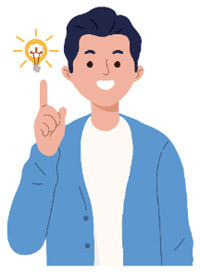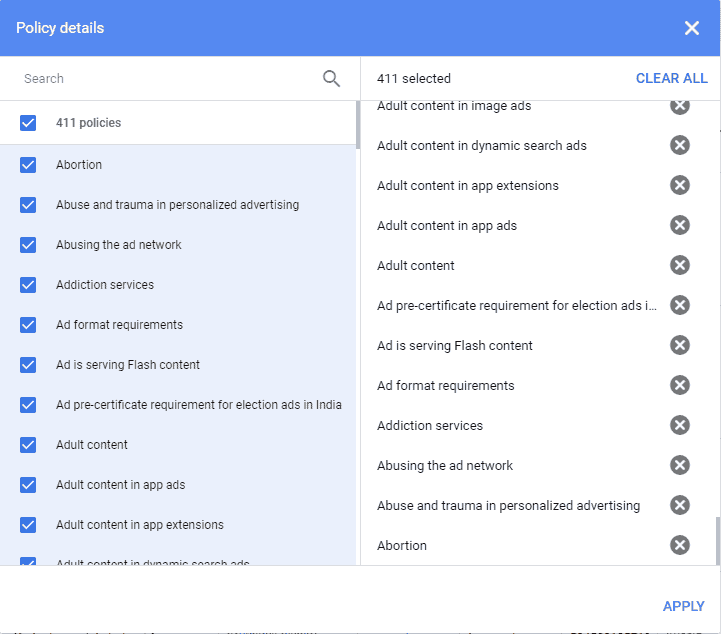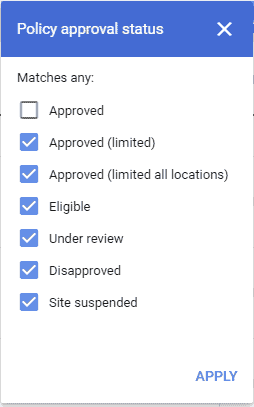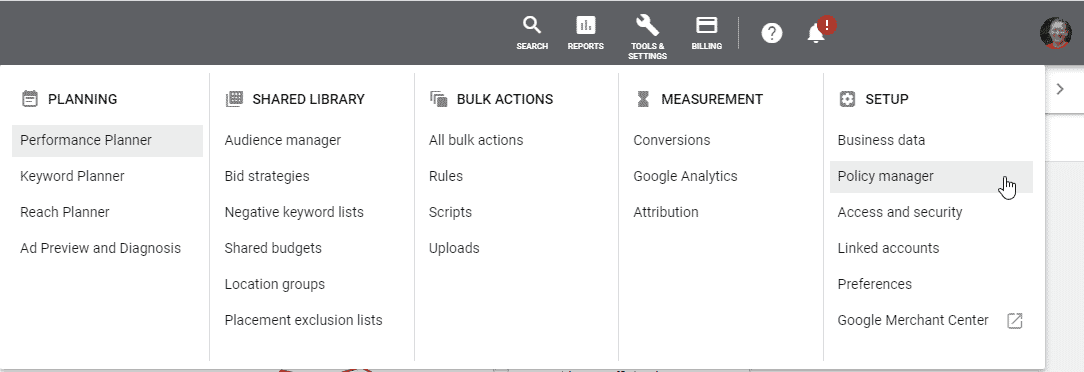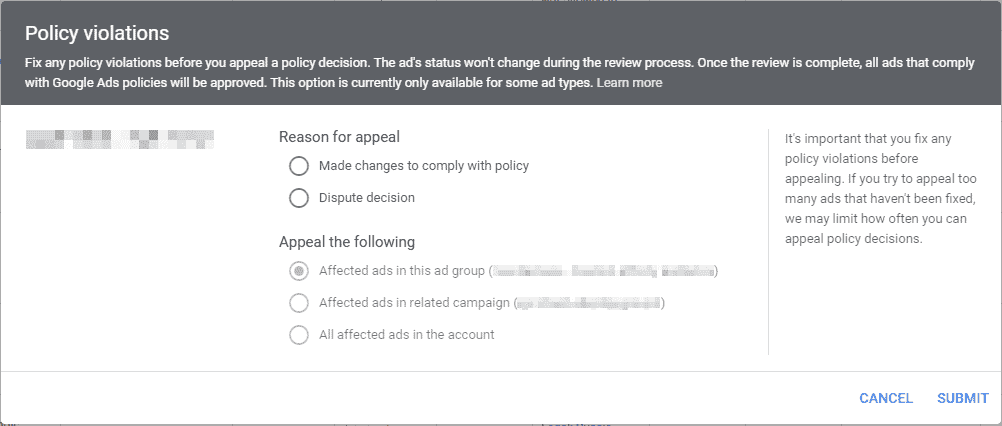If you’ve never dealt with a disapproved ad or ad extension, count yourself lucky. They’re a real nuisance.
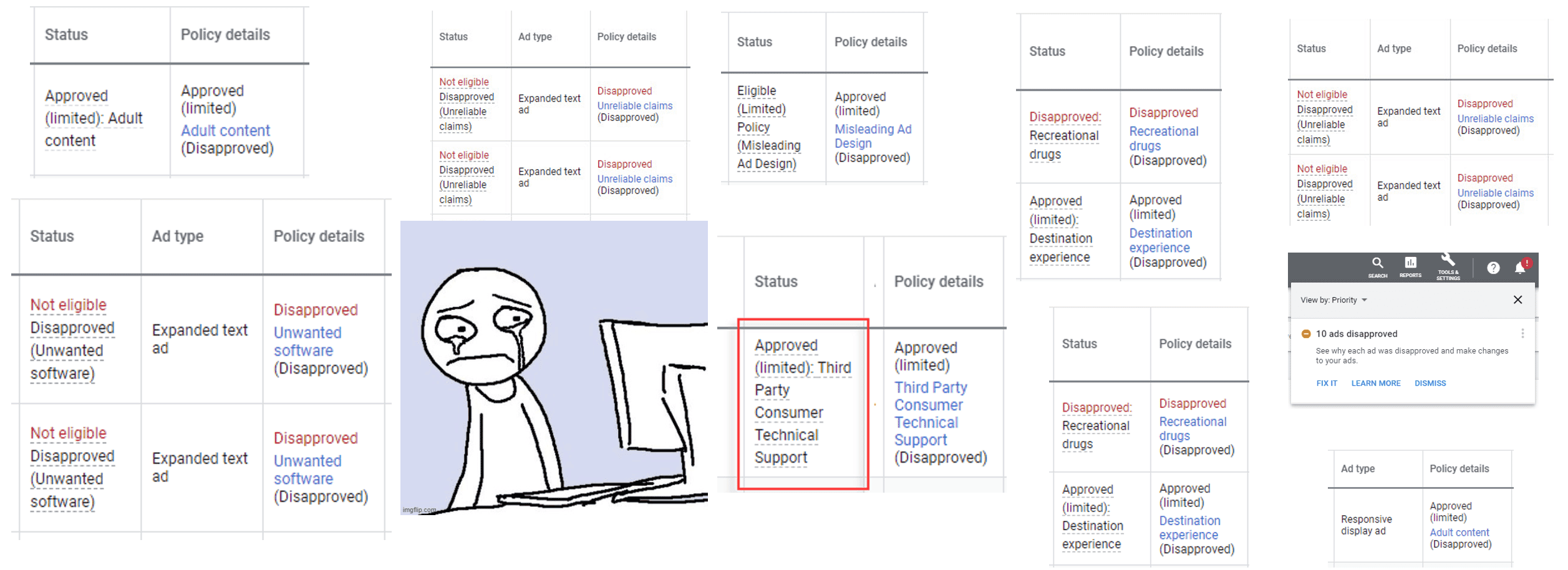
Resolving these types of issues can consume countless hours. And in some cases, you might find yourself pulling out your hair in frustration over how unhelpful Google can be with their support.
Even if you think that you’re doing everything according to Google’s policies, you can still get hit with one of these issues. Why? Because Google gets it wrong sometimes.
I’m going to help you navigate your way through the nightmare of disapproved ads, and show you the best way to resolve these annoying issues.
Ugh, so many policies…
Google Ads has been around for a long time, and over the years the number of policies has ballooned.
There are policies for “Free desktop software”, “Malicious software”, “Unwanted software”, “Dangerous Products”, “Inappropriate Content”, the dreaded “Third-Party Consumer Technical Support” policy and many, many more.
At last count, there were over 400 different policies and that list keeps growing.
Ignoring disapproved ads isn’t an option, as it means that your ads aren’t running. And ads not running could mean a loss in revenue, and in some cases your account may even be suspended.
Your ad status is also essentially a type of trust measurement. The more disapproved ads you have, the more your behaviour is assumed to be dishonest, so the more your account is scrutinized. In some cases, Google might even block you from using the system altogether. As you can see here, Google recently introduced a new strike-based system to enforce repeat violations of Google’s rules.
Disapproved ads are not something you want to ignore.
More importantly, Google often make mistakes!
In my experience, Google will disapprove ads incorrectly, mainly because their policy checking systems do not always work. Either someone at Google made a mistake or their automated system got it wrong. That’s right, a poorly thought-out bot may have decided to disapprove your ad, and it made a mistake.
Google aren’t quite as all-knowing as they like to appear.
How can you tell if this is an issue in your account?
In the past, Google wouldn’t even bother to tell you if you had a problem. You just had to be somewhat observant to see that you had disapproved ads.
Nowadays, Google sends an email notification, but not always.
Currently, there are a few ways to see if you have any issues with disapproved ads.
One way is to simply visit the ads section of your account, and use either the “Policy approval status” filter that you can see here or the “Policy details” filter above.
If you were to apply the “Policy approval status” filter above, you would see all your ads that were tagged as not being fully approved by Google.
Ads that are set to “approved limited” might also be a problem that you’ll want to review. Approved limited ads might run in some areas, but not in others. Like I said, sometimes Google do get this wrong.
Another way to see if you have a problem with disapproved ads is to use the new policy manager. You can access this tool via the “tools & settings” section, and then click on “Policy manager”.
The policy manager is broken into two sections; policy issues and appeal history.
Within the policy manager, you can see ads and ad extensions that have been set to “disapproved” or “approved limited”.
This tool is designed to help you easily appeal policy decisions. Currently, you can only appeal ads and not ad extensions, but that will probably change in the future.
Before you start trying to appeal your disapproved or approved limited ads, I would recommend that you keep reading so that you avoid any further issues.
Okay, you have some disapproved ads, now what should you do?
Since there are so many possible issues with disapproved ads, there isn’t a simple step-by-step approach to resolving them. It all depends on the issue that you are having. Easy policy issues like URLs not working might be best to resolve yourself, simply by editing the ads in question and having the system send them through a re-review process.
The more difficult policy issues might involve numerous emails, phone calls and even paperwork.
In my 16+ years of Google Ads experience, I have come up with a fairly solid approach for dealing with disapproved ads. This approach may or may not work for you and your particular policy issue with Google.
Step 1: Make sure that you’re following the rules.
Before you try to have any of your ads approved, read the policy that you’ve been hit by. Make sure that you fully understand it. Google can be wrong about the policy or how they applied it to your account. Many times it’s not even a human making these decisions.
Remember, there are over 400 policies. You obviously don’t need to read them all but you should be aware of the relevant or related policies to your business. Even if you haven’t been hit with a policy, you need to make sure that you’re following Google’s rules. That’s because Google are going to take a much closer look at your account, as you’re trying to appeal a policy issue.
If you’re advertising software through Google Ads, make sure that you review the software principles and the unwanted software policies.
I’ve experienced a few cases where Google would agree that the ads were disapproved in error, but would not approve them until I would fix other, in my opinion, minor issues like having clear uninstall instructions, an EULA, TOS or privacy policy on each page of your site.
You may have been getting away with these types of issues in the past, but once you ask Google to scrutinize your incorrectly disapproved ads, they might start to be a lot more picky.
Are you offering downloadable software through your website? If so, you might get hit with the Free Desktop Software policy issue. After reading the policy, you’ll soon learn that you need to register your website as an “authoritative distribution site“. Even if you have yet to be hit with this policy, you might want to consider registering your site and software. I have seen instances where it took Google weeks to process the registration. During that time, the ads were not running.
Step 2: Use the policy manager to appeal.
Whatever you do, don’t begin by calling or emailing Google about a disapproved ad. They will simply give you a long speech all about their new and wonderful self-service way to dispute disapproved ads – the policy manager.
Start by visiting the policy manager and then select the ad policy issue that you want to deal with. Select “view ads” which will auto-filter all the ads for that one specific policy issue. I like to do it this way so that I can review all the ads that I’m about to appeal.
I then select them all and choose edit, and then appeal policy decision.
You should then see a popup like this one:
Select the reason for the appeal. Most of the time, I’m disputing the decision but sometimes, I’ve made changes that now make the ads in question comply with the policy.
Next, select the appeal level. I tend to choose “All affected ads in the account” if there are issues that span across multiple campaigns and ad groups.
Then keep monitoring the appeal history. It can take anywhere from a few hours to a few days or longer.
I wrote a Google Ads script which emails me each day a report of my client’s policy issues. The script was written for the MCC-level Google Ads account, but it can be easily modified for a single account level. Assuming that you understand Javascript and Google Ads scripting.
Otherwise, simply visit the policy manager and click on the appeal history section to see the status of the appeal.
If you were successful, you’re done, and you can proceed with congratulating yourself. Maybe a nice cup of coffee or glass of champagne, depending on the time of day.
Step 3: The policy manager failed, now what?
If you tried the policy manager, but it failed, contact Google via email. Don’t call or chat initially. Make sure that you’re signed in to Google Ads, and use this contact form.
Whenever I contact Google Ads for issues relating to disapproved ads, I always include the following:
- A screenshot and explanation that shows how I already used the self-service policy manager, and how it failed to resolve the issue.
- A sample screenshot that shows a few of the disapproved ads.
- An explanation of how the policy that I’ve been hit with does not apply to my specific ads or business. I will sometimes quote the policy to demonstrate that I have thoroughly read the policy in question.
- If I have any previous support cases, I’ll include them all in this email. I like to keep lists of case IDs to show Google that I already went through this in the past. It can sometimes help speed things along.
- I always ask Google to reply with the case ID so that I have it for future reference.
Sit back and wait for a response from Google.
Be patient. Be very patient.
Regardless of how Google reply, whatever you do, don’t get angry or be insulting. It’s easy for the Google support rep to simply say “no“. Once Google do so, it can be difficult to get another answer, especially if you were disrespectful to them.
If the email route fails, try the phone route. Remember, don’t get angry or be insulting because Google have all the power!
Seriously, be patient.
If Google simply won’t approve, try to modify the ads in questions or even delete them from your account.
For example, let’s say you’re bidding on an important keyword for your business. You then try to include the important keyword in the text of your ads but each time you do so, Google disapproves those ads. Sure, it’s best practice to use the keyword in your ad text but if it keeps getting you disapproved, that’s not going to work.
Maybe try to use different words and/or phrases to avoid their ad policies and their ad checking system. Obviously, it’s not the outcome you would have hoped for, but if Google won’t change their stance, it might be your only option.
Whatever you do, DON’T try setting up a new account. This simply won’t help.
If you find yourself in a situation where Google are really at fault, or doing something wrong, you can try to send in a complaint.
To do so, try the Google Ads customer service complaint department.
Keep in mind that this is more of a last resort option, and I wouldn’t advise you to use this for minor issues such as a few disapproved ads.
If you have any Google Ads problems …
Don’t panic. Instead, contact me using this form on our website. I’ll do what I can to help you.
Unique ideas for your business
The Demystifier puts practical ideas into your hands. You won't find them elsewhere. Original, actionable and insanely effective.