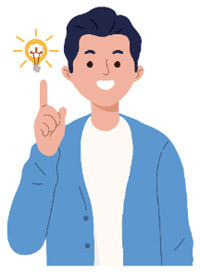Before you skim and move on, read the next paragraph.
This post contains information that you’re almost certainly going to need at some point in the future. So even if you don’t read it all now, I’d suggest bookmarking it, or putting a copy of it somewhere safe. It could save you from a great deal of stress and pain.
You might already have heard of the term Google Slap.
Originally it referred to Google running out of patience with rule-breaking advertisers, resulting in their being banned from AdWords for life.
Then it became a fairly common term for being hit by one of Google’s SEO penalties – most commonly after Google Penguin first reared its cute little head.
For now we won’t get into the specifics, but the most important thing to understand about being hit by a Google penalty doesn’t usually feel like a slap.
It feels more like this:
This is not a slap.
At least, it feels like that if you’re lucky.
If you’re unlucky, it might take weeks or even months before you realise you’ve been hit. By which time the damage is a whole lot worse.
For example you might realise that your sales have been slowly and gradually nose-diving. So slowly that you’ve only noticed as the ground rushes towards you.
You’d be surprised how often this happens. In fact more than half of the companies that we’ve helped recover from Google issues didn’t realise that they’d been hit by a penalty for around four to six months after the slap/punch/kick.
On the other hand, around 60% of the companies who approached us thinking they’d been hit by a penalty hadn’t been at all!
So whichever category you fall into, this post will help you, one way or the other.
I’d recommend keeping his information somewhere safe, because it will almost certainly save you pain at some point in the future,
Step #0: Picture a man going on a journey.
Let’s assume that you’ve just found out that your organic traffic is a lot lower than it used to be. It happens.
Let’s also assume that to some extent you’re worried that you’ve been penalised by Google, or at least that you’ve done something that Google consider to be wrong.
The first thing to do is calm down.
One of the beauties of SEO is that almost any mistake or problem can be fixed. Our company has worked with many companies hit by penalties over the last few years, and we’re yet to find a situation that can’t be recovered from.
So once you have your breathing under control, let’s work out exactly what’s going on.
Step #1: Deep breathing and zen.
Some good news for you: When Google decide that you’re no longer going to get as much traffic as in the past, it doesn’t necessarily mean that you’ve been penalised.
You might have been out-ranked by your competition or by other websites.
Or Google might have decided that your website and content shouldn’t be as prominent as it used to be in the search results. Not as a punishment, but because they just don’t consider it to be as relevant to the searches. For Google relevancy drives everything.
Fortunately there’s a very easy way to see if Google have slapped you with a manual penalty.
In your Google Search Console, go to Search Traffic > Manual Actions.
If there’s a message telling you there are no manual webspam actions, then you probably don’t have a penalty problem as such.
So what’s causing the decline?
I’m glad you asked.
Step #2: Rule out the obvious. Do sweat the small stuff.
A common reason for Google sending you less traffic is that something’s wrong on your website or server.
Obviously there is a very real risk of a change in the algorithm that’s affecting you, but over the years we’ve seen the same issues cause problems time and time again. More often than not it’s been down to one of the following:
robots.txt file – the robots.txt file effectively tells search-engine spiders which parts of a website they can and cannot index.
A common mistake is to block content for the new product that you’re working on until you’re ready to launch, then to forget that you did so.
robotstxt.org will show you what a robots.txt file should look like, and can check that yours isn’t causing any problems. You can also check in your Google Search Console – see towards the end of step 5 for details.
noindex tag – another way to block search-engine spiders from indexing your content. I’ve seen plugins that have mistakenly set pages or even whole websites to noindex, effectively telling Google to ignore them. And I’ve seen plenty of web designers that forgot to remove the tag. Not good, and not as uncommon as you might think.
Seerobots is a useful plugin for Chrome that shows you whether any page has this tag applied.
Domain move – if you’ve recently moved a website to a new domain, there are an enormous number of issues that can go wrong. This can include incorrect page redirects, the domain not redirecting correctly, using 302s instead of 301s, Google not knowing about the move and more.
Secure server move – if you don’t know what this is, you can move on! If, however, you made the switch to https, make sure that all your intra-site URLs are relative and set rel=canonical tags to the HTTPS versions. Also remember that your website may take a performance hit after the transition, but assuming that you’ve handled the relative URLs and canonical tags correctly, this should be temporary.
Dodgy links – if you’ve pursued low-quality links in the past, this will undoubtedly catch-up with you at some point. There’s a lot of material to cover here, so reaching out to me will probably be the wisest course of action. Just drop me a line and confess all your sins. Link related that is.
Missing Analytics code – I’ve lost track of how many times I’ve seen this, but there are many scenarios that can result in Analytics code not being on some (or all) of your website content. Don’t assume that because it used to be there it still is today!
Tag Assistant by Google is a Chrome extension that will let you check each page, while Screaming Frog SEO Spider Tool can check the whole of your website for pages that don’t contain Analytics code.
Major changes to the website – if you’ve applied a new template, installed a new plugin, moved to a new platform or webhost or even installed a significant update of any kind, all of these have the potential to affect how Google see, index and rank your website. Retracing your steps and researching whether other people have had problems might prove to be time well spent.
Step #3: Get trendy in Google Analytics.
Segment your visitors to Organic Traffic, then change the date view to the last year or so. Change the time scale from Day to Week – on the top right of the chart.
Choose a quality indicator as the secondary metric (eg: bounce rate or pages/session).
Not sure how to do this? Watch our video here.
What to look for.
You’re looking for when the decline began.
Can you clearly see a precise date when the drop in traffic happened? Or is the decline gradual?
If the drop happened on a very clear date, then you need to see what happened on that day.
Assuming the issue isn’t at your end, then it may be down to something that Google have changed.
Step #4: Could Google have changed something?
Google change their algorithm hundreds of times each year. Keeping track of these changes and how they may affect you is a near-impossible task, but fortunately Moz have an excellent Google Algorithm Change History where they detail most of the main changes.
What to look for.
If one or more of their reported changes occurred on or around the date that you identified the drop in traffic, you probably just found the problem.
And remember: being affected by one of Google’s updates isn’t the same as being penalised. Most updates are ultimately designed to serve better results in Google’s search results. So being dropped from a dominant position doesn’t mean that Google are punishing you; just that they feel other websites are better suited.
And if this is the case, this is always fixable with some good old-fashioned SEO! Oh if only you knew someone who could help.
Step #5: How are people finding you? Dig and see.
If you’ve been around for more than a few years, you’ll already know that Google don’t give you keyword data in Analytics any more. Instead they attribute most of your keywords to [not provided].
Thank you Google.
But you may not know that Google do still give you some pretty excellent keyword data in your Google Search Console – formerly known as Google Webmaster Tools.
What to look for.
If you go to Search Traffic then Search Analytics, you’ll get a list of the keywords that people search for that includes the number of clicks, impressions, CTR, and average position.
I’d recommend spending a little time here to understand the more popular keywords that people use to find your website.
Click the dropdown under Dates, then Compare date ranges and Compare last 28 days to previous period. Assuming the change has happened within the last 28 days, you should be able to see where the fall is coming from.
Is the fall specific to certain keyword groups – for example brand names or strong/competitive keyword categories?
Or is the decline across the board – in terms of almost all keyword types being hit?
Step #6: It’s not you, it’s me. And the world.
If your organic traffic has been dependent on a particular keyword or group of keywords, then a change in the trend could have a major impact on how much traffic your website has been receiving. So the decline in traffic may be nothing to do with a penalty at all.
In other words it might not be about being hit by a penalty, but rather that people are now searching for different terms.
And the rule of thumb for all things keyword is simple: you cannot possibly guess what people might be searching for.
Luckily you don’t need to.
Google Trends is an excellent way to see the trends in searches for your keywords.
What to look for.
You’re looking for trends in popular keyword that may be relevant to your product and industry.
Unless you’re already familiar with the tool, then I’d recommend against adding terms and comparing. The main reason being that the chart represents search interest relevant to the highest point in the chart, and not search volume.
It’s very easy to misread what’s being shown here.
So if you see one or more of your major keywords trending downward, this might be a good time to focus on more popular keywords or even reposition your product and the language that you use.
Step #7: Ask Google what’s wrong. Kind of.
Google Search Console is one of the most under-used resources provided by Google, and contains some excellent diagnostics, aside from the manual action you checked earlier.
What to look for.
In Search Appearance > HTML Improvements, have a look at the issues that Google think may help improve your SEO. Read that last sentence out loud, and you’ll see why you really should aim for the “We didn’t detect any content issues with your site” notice.
Search Traffic > Mobile Usability – a lot of websites have issues here, but considering the obvious importance of mobile in modern SEO, this should be a small number of low-importance pages, and not the bulk of your website.
Google Index > Blocked Resources – you should only see sections of your website or code items that are not in any way meaningful to Google.
Crawl > Crawl Errors – this one is incredibly important and useful! Every single website will have issues, but you should be able to identify which are vitally important and which can be ignored. As a rule of thumb, the less issues you see here the better.
Crawl > robots.txt Tester allows you to enter your website URLs and see whether they’re being blocked or allowed by your robots.txt file. This is a common cause of SEO issues, so throw a number of different URLs in here to be sure.
Crawl > Crawl Stats shows you how busy Google’s spiders have been with your website. There’s no rule for what’s good and bad here, other than the more interested they seem in your website the better.
Security Issues should be empty. If not, fix these as a matter of great urgency.
Step #8: Could you have been hit by a penalty?
If everything else has been ruled out, and you still feel you have been hit by a penalty, it might be time to reach out to an expert.
I’d recommend against trying to fix something like this for yourself, unless you know what you’re doing, as we quite regularly come across different companies who have made a bad situation worse by going the DIY route and doing the wrong things.
Most importantly: don’t panic. There’s still a chance that you haven’t been hit by a penalty as such, and even if it does prove to be the cause of your problems, there’s a lot that can be done to contain or even eradicate the damage.
Unique ideas for your business
The Demystifier puts practical ideas into your hands. You won't find them elsewhere. Original, actionable and insanely effective.