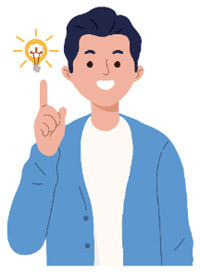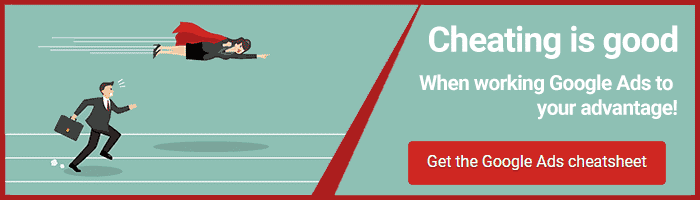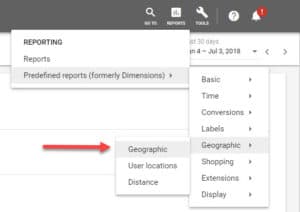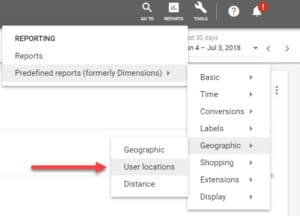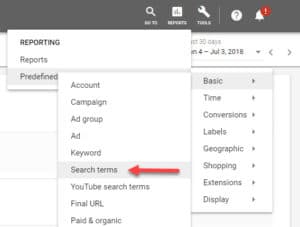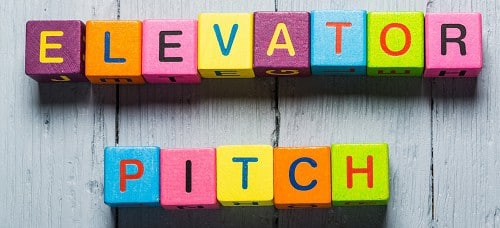Google Ads (formerly known as AdWords) can be expensive.
Google Ads (formerly known as AdWords) can be expensive.
For some businesses, it’s so expensive that they may have turned it off in frustration.
If you’re thinking about calling it quits on Google Ads or maybe you already did, this will hopefully change your mind.
I’m going to show you five ways to cut your Google Ads costs while at the same time help you produce better results.
Using all of my suggestions should take you as little as an hour each week.
Why listen to me? Well, I’ve been optimizing Google Ads accounts for our clients since 2005.
Over the years, I’ve helped companies all over the world optimize their Google Ads accounts. I’ve also managed to save our clients hundreds of thousands of dollars in wasted Google Ads spend.
So I’m going to share some new techniques and approaches for eliminating wasted Google Ads spend in your account. These methods are tried and tested – they really produce results.
Stop wasting money through location targeting

It’s true that there will always be some level of wasted ad spend, but waste through location targeting is easy to fix.
I’m sure you know that who you target within Google Ads is just as important as the keywords you use to reach them.
At the risk of oversimplifying the process, you want to avoid showing your ads to people who can’t or won’t purchase what you sell.
Most Google Ads accounts seem to set their location targeting and never look back. I’ve even seen some accounts that are set to target all countries, which pretty much guarantees wasted spend.
Perhaps you think that this doesn’t apply to you? Maybe you’re sure that your hand selected locations produce the desired results?
The problem is that Google is showing your ads to people outside of your targeted locations. People who you never wanted to target in the first place.
To understand why this happens, I’ll share a little Google Ads history with you. When Google Ads launched, location targeting was based on IP addresses. If you were targeting the United States, ads would only display to those who had IP addresses that were from the United States.
The problem with that approach was that it was unreliable, and it did not take into account the searcher’s intent.
With all the data that Google had been collecting over the years, they began to better understand what people were looking for. Google took this new level of comprehension and applied it to Google Ads.
Now Google understands the searcher’s intent, or at least they claim to do so.
Within your campaign settings, there is a surprisingly discreet option called “Location options”. With these options, you can set how your campaign will target and exclude locations based on one of the following:
- People in, or who show interest in, your targeted locations (recommended)
- People in your targeted locations
- People searching for your targeted locations
Option (1) is the default setting, and I suspect that you’re already thinking about changing this to option (2).
Caution: You might not want to do that!
Why? Because Google sometimes show your ads to people within your targeted area based on search intent. By switching your campaign over to “People in your targeted locations”, you could see a dramatic decline in traffic.
So, what can you do to ensure you’re targeting the right people?
There are two reports within your account that will help you answer the following:
- Is Google displaying your ads to people within your targeted locations based on search intent?
- Are you a victim of overreaching search intent?
To answer the first question, you’ll need to view the “Geographic” report found in this section:
Make sure that you have enabled the “location type” column. If you’re only targeting the United Kingdom, you’ll most likely see visitors arriving through “Location of interest” as well as “Physical location”. If that happens to be your case, turning off search intent would eliminate those visitors – which would probably not be a good idea.
To see if you’re a victim of overreaching search intent, review the “User locations” report.
This report will provide you with a breakdown of each location that’s sending you visitors. Not just the locations that you want to target, but other visitors that Google considers are interested in what you’re offering.
If you’re receiving visitors from locations that you don’t want to reach, you can specifically exclude those areas.
These two reports are also useful for understanding how Google is distributing your budget.
The reports also helps identify locations that drive clicks that don’t produce the desired results. For example if people are clicking your ads but not buying. You can also identify locations that are costing you more than others.
This information will not only help you reduce wasted Google Ads spend, but will also help you improve your return on investment (ROI).
In the next section, I’ll show you how to easily eliminate wasted money on keywords that you’re receiving visitors for but never wanted to target.
Stop wasting money by bidding on the wrong keywords.
As a Google Ads advertiser, I’m sure you know that picking the correct keywords is vital for Google Ads success.
If you’ve picked keywords that are too specific, you’re probably not going to see much traffic. If your keywords are too general, you’ll most likely see too much traffic that has little to do with what you’re offering.

Google effectively got rid of exact or phrase matching, as by default they inject close variants into your keywords, regardless of match type.
From Google’s point of view, this is quite brilliant.
Google has so much data that they’re able to tell what you were searching for without you having to type it in correctly.
Google even helps people that are using non-English keyboards perform more accurate searches.
An example of this is if your keyboard is switched to another language with a different character set and you perform a search in English, forgetting that you are still typing in the other language, Google understands the gibberish you just typed in. Google will realize that you made a mistake, and they’ll show you the actual English results.
As much as these types of situations can be helpful to the searcher, they can potentially have a costly downside to the advertiser if Google gets it wrong.
This is why as an advertiser, you need to keep a watchful eye on how Google is “adjusting” your keywords. The slightest manipulation to your keywords could burn through your daily budget in a matter of minutes.
For example, if you’re selling email software, you might bid on the keyword windows email software. Google could then manipulate your keyword to trigger ads for free email software. I have seen situations where you bid on a multi-word keyword and Google chops off words making it a single word keyword. They might change buy email software to just the word software.
The big question, of course, is how do you keep a watchful eye over Google’s keyword manipulations?
The answer lies in the search terms reports. To access this report, you’ll need to visit the Reports section or the Keywords section within your Google Ads account.
I personally like to access the report from the Reports section, but accessing it from the Keywords section has a useful and unique feature. It allows you to analyze how Google may have manipulated all your keywords or just the keywords you’ve selected.
This can be extremely useful when analyzing high volume keywords.
For example, if you have a broad or phrase match term that is receiving a large number of clicks and impressions, you can select that specific keyword and see exactly how Google is manipulating the searches for that one keyword.
Regardless of how you access the report, I would recommend that you use it for the following:
- Seeing precisely how Google is manipulating your keywords. If you spot any words or phrases that you don’t want to trigger your ads, exclude them through negative keywords. Depending on how you added your keywords in the first place, this step alone could save you a great deal of money.
- Understanding how people are searching for what you’re offering. When analyzing this information, you’ll be able to answer the searcher’s questions more effectively. Always keep in mind that the more relevant your ads, the less money you’ll be wasting.
- Discovering new, targeted keywords that you should be bidding on. If you began your campaign with more general keywords, now is the time to tighten up your targeting. Again, the more relevant your keywords, the more effective your campaigns will be.
In the next section, I’ll explain how to reduce your wasted ad spend on the Google Display Network.
Stop wasting money on the Display Network.
Over the years, I’ve heard many people say that the Google Display Network (GDN) produces horrible performance. People talk about low click through rates (CTRs), poor placements and abysmal ROI.
I suspect that those who criticize the GDN weren’t using it correctly or they were tracking the wrong goals. It’s also possible that they just didn’t know what they were doing!
It’s true that the GDN isn’t for everyone. However, if setup correctly and managed effectively, it can produce great results.
Let’s start with the basics.
It’s important to remember that the GDN is very different from the Google Search Network. People that see your ads on the GDN aren’t necessarily looking for what you’re offering. They could be in the middle of playing a video game or watching cats do crazy things on YouTube.
That’s why you need to configure campaigns that target the GDN differently, and part of the reason why you should never mix GDN with search in an individual campaign.
It’s also important to understand that targeting is more complex on the GDN. You’re no longer confined to keywords alone. You can target specific placements, topics, interests, remarketing lists and even specific demographics.
If you set up a GDN campaign that targets specific keywords, it won’t necessarily mean that your ads will only show on the pages that contain those keywords. Google treats keywords more like broad match, and they will only look at 50 keywords within an ad group.
Match types like phrase and exact match are also treated as broad match, which is why it’s important to set up smaller, tightly focused ad groups. “Fewer keywords is better” is a good rule of thumb.
And negative keywords within display campaigns act more like suggestions than actual exclusions. Use them sparingly because you can only use 50, and they won’t necessarily block what you’re hoping to avoid.
Don’t forget that campaigns targeting the GDN have additional ad types such as responsive ads, image ads or even video ads. You can increase your reach by using these other types of ads.
When it comes to eliminating waste on the GDN, you need to think in terms of blocking irrelevant traffic. You want your ads to be shown on more pages that are frequented by your potential customers and not shown on pages that your customers don’t visit.
Keep in mind that it will never be 100% perfect, which means that some of your ad spend, will be wasted. The idea is to keep waste to a minimum.
Here are my six key tips for maximizing performance on the Google Display Network:
Tip 1: Periodically review your Automatic placements report, which is found under the Reports section. This report will show you where your ads were displayed – the domains or even the precise URLs.
I would recommend that you begin your analysis from the domain level across an entire account or campaign. This means you need to turn off the URL column within this report. Once you generate the report, you can then export it to Excel for easy filtering and sorting.
Look for domains that drive clicks on your ads but don’t convert. Each of these could be added as campaign level site exclusions, which will tell Google not to show your ads on those specific domains.
As a rule, I tend to visually check each domain that I add, just to make sure that it’s truly off target.
Tip 2: Look for domains that convert but have a high cost per conversion. You don’t necessarily want to exclude these domains, but you may want to reduce the cost per conversion. To do so, run the report again, but this time, add the URL column back in.
Once you generate the report that contains URLs and domains, export it to Excel. From there you can filter on the domain in order to see all the URLs associated with that one single domain. You might find that portions of a domain send clicks that don’t convert and other portions of the domain send clicks that do convert. Identify the pages that don’t convert and then exclude them.
Tip 3: While analyzing your Automatic placement reports, did you happen to notice any domains listed as “mobile app”? Even if you’re excluding traffic from mobile devices, you might still see mobile app traffic because of tablet devices. If you don’t want this traffic it can be easily excluded using the following campaign level site exclusion: adsenseformobileapps.com. If you visit that domain, you can read a Google Ads help article on this very subject.
Tip 4: Add in Content exclusions. Parts of the GDN have been categorized so that you can easily exclude them from your targeting. For example, you may have noticed that some of your ads are displayed on parked domains. If you don’t want that to happen, you can exclude them from this section.
Keep in mind that the Content exclusions should be used with caution. I would recommend that you exclude one or two categories at a time in order to see the impact on your campaign’s performance.
Note that these categories are not perfect. There is no reporting within your account that will show you how much of your traffic is being displayed on sites that fall under each type of category. If you disable one of the categories, it could have a major impact on your campaign’s performance.
Tip 5: Exclude based on demographics. You have some demographic data to work with, just keep in mind that it is not 100% accurate. Currently, you can exclude based on gender, age, parental status and even household income.
Tip 6: Exclude based on remarketing. If someone has already clicked on your ad and converted, do you want them to convert again? If not, you can exclude those who’ve converted through remarketing based exclusions.
Lastly, I would recommend that you don’t go overboard with exclusions. Adding this types of exclusion needs to be carried out with caution. Once you exclude, there is no report that tells you what you’re missing. So if you exclude in error, that traffic is gone.
Get it right though, and you could be looking at some significant Google Ads savings.
In the next section, I’ll explain how your website could be driving up your Google Ads costs and what you can do to turn that around.
Stop wasting money on Google Ads because your landing pages stink.

The problem is that your store is a mess. Your potential customers can’t find what they’re looking for, and when they look for help, the one person working is on the phone.
They wait patiently, but five minutes later your employee still hasn’t acknowledged they’re there, never mind finished the call.
Who wouldn’t leave?
When it comes to your website, most visitors spend at most a few seconds on a page until they give up and leave. It will vary depending mainly on who you’re selling to and what you sell, but generally, you have very little time to convince people to stay.
One of the reasons for this is that you don’t have control over where visitors land on your website. Even though you might sell what they’re looking for at a reasonable price, they may have landed on a page that’s not relevant to them.
One of the big advantages of Google Ads is that you have more control over where visitors land on your website. You also know precisely what people are looking for, so you can send them to exactly the right page.
If your Google Ads visitors arrive on your website and leave within a few seconds, you’re probably doing something wrong and almost certainly wasting money.
Never forget that Google Ads works best when you’re as relevant as possible.
Give them what they want.
Imagine that you’re running a Google Ads campaign selling fruit. If someone searches for “buy fresh apples” the ideal landing page is one that sells fresh apples. A landing page that offers different types of fruit or information about how apples grow is not ideal.
If they’re looking for A, don’t send them to a landing page that offers B, or even a slight variation of A.
One size does not fit all.
The ideal landing page should be clearly connected to the ad, and the ad should make a connection back to the keyword. If your campaign only contains one keyword, this approach should be easy to accomplish. It’s reasonable to assume, however, that your ad groups contain multiple keywords.
The solution to this problem is to separate your ad groups into tightly focused keyword themes. Each of these themes will help guide you when creating landing pages that directly address the needs of the people searching for those keywords.
One landing page for your entire account can’t possibly work well for all your ad groups.
Sometimes, less is better.
Imagine you’re giving the overused and unlikely elevator pitch. You don’t have time to get across how great your product is or run through the 101+ features on the initial landing page. You only have a few seconds to capture their attention.
It’s important to avoid large sections of text, because you need to get to the point fast and what you’re saying needs to be crystal clear.
Most website visitors will only skim your content, so your landing page should help people do just that.
Keep your visitors focused on the task at hand.
More of your Google Ads visitors will convert if you don’t distract them. This is why you want to avoid presenting them with multiple paths and options that can distract them and lead them astray.
I’m not suggesting that you remove all links from your landing pages, as your visitors may need additional information. You should, however, try to limit the number of options on a landing page so that your visitors focus on what you want them to do.
What exactly do you want them to do?
When people arrive on your site, how clear is your landing page? What do you want the visitor to do? Do you have a call to action, and if so does it stand out?
Imagine you’re selling downloadable software through Google Ads. Ultimately you want people to buy your software, but you know that the majority of those who eventually purchase will initially download a trial.
If the majority of your Google Ads traffic is looking to download a trial or demo, why distract them with a buy button? Give them what they want – a nice, big, impossible to miss download button.
Don’t set it and forget it.
One of the most important aspects of working with landing pages is ongoing experimentation. Keep trying different ideas and approaches. A landing page that works today may not work tomorrow.
In the next section, I’ll explain how to manage your Google Ads account efficiently so that you don’t waste money.
Effective Google Ads Management.
When you log in to your Google Ads account, do you ever get the feeling that you’re not sure what you should be doing or even if it’s working correctly? If so, this section is specifically written for you.
Managing a Google Ads account can be time-consuming as well as complicated. You need to be able to login to your account and make changes that will improve performance and not hurt it.
Start by taking a step back.
Within a Google Ads search or display campaign, there are many options and settings that you can manipulate. Make the wrong changes and you’ll easily waste money. Make the right changes and you’ll not only beat your competition, but you’ll also produce tangible results.
Here is a list of the important areas I recommend that you focus on:
Keywords and negative keywords – Finding the right keywords and excluding the poor performers is key to your account’s success. If you target the wrong keywords, you’ll receive clicks from visitors who aren’t interested in what you’re offering. This will not only waste money, but it may also drive up the costs of each individual click.
Ad creation – Your ads need to have one goal in mind; they need to get your customers to click on them. If people don’t click on your ads this sends Google a bad signal and they’ll assume that you don’t know how to use Google Ads. This will result in your ads being shown less often, and it’s likely you’ll pay more when someone happens to click on your ad.
Landing pages – After someone clicks on your ad and lands on your website, what do they do next? Good landing pages result in visitors doing what you want them to do. Poor landing pages have visitors leaving. If most of your Google Ads traffic is leaving without converting, you’re probably wasting money.
Ad groups – The keywords within each ad group should closely relate to their ads. If you misalign keywords with the wrong ads, you’ll be showing the wrong ads to the wrong people.
Campaigns, settings, and extensions – How you configure your campaigns or set up your extensions will have a far reaching impact on your account’s performance. Get it wrong and you’ll be wasting money or miss out on opportunities that help make your ads more enticing.
Bids – One of your goals is to spend the least amount of money per click. If you set bids too low, your ads won’t be displayed. Worse, your ads will be displayed in low positions that effectively hide them.
Yet setting the bids too high will burn through your daily budget, receiving fewer clicks overall and overpaying for all the clicks you received.
Getting your bids just right should be an ongoing and dynamic goal.
Your recommended management plan.
Now that you’re aware of some of the many ways that you can optimize your account, you’ll need a plan. If you simply log in to your account and randomly make changes, you won’t know what worked and what didn’t. You might also create more problems than you solve.
This is why I recommend the following:
Work in seven day intervals (7, 14, 21 and so on) – because almost everything follows seven day patterns.
You need to give your changes time to produce meaningful data. For example, if you’ve created some new ads, give them at least seven days to collect data.
Don’t make too many changes at once. For example, don’t create new ads and add new keywords at the same time. You won’t be able to separate out how each change has affected your results.
Start with small changes and then expand on them. This applies to keywords, bids, ad groups, and campaigns. For example, don’t create too many campaigns right from the beginning and don’t dump thousands of keywords into one ad group.
Stay in control. Don’t allow Google to control your bids and don’t let them tell you what’s working and what isn’t. For example, if Google displays a low-quality score next to one of your keywords, it doesn’t necessarily mean that the keyword is bad. That poorly performing keyword in the eyes of Google might actually be producing very good results for you.
The following is a sample plan that you might want to use when managing your account:
Week 1: Complete account overview and planning. This is where you review all aspects of your account and decide what you want to deal with and in what order.
Week 2: Focus on keywords. Review your search terms reports and/or perform keyword research, adding or excluding keywords where necessary. Reanalyse your current keywords. Are they targeted or do they need to be deleted?
Week 3: Focus on ads. How are your ads performing? When someone searches for one of your keywords, are your ads enticing enough to be clicked on? How do your ads compare with your competitor’s ads? Pause or delete what is not working and create new ads based on those that are performing well.
Week 4: Review your landing pages and on-site performance. This is where you get into the mindset of your visitors. When a potential customer clicks on one of your ads, do your landing pages work? Review your analytics data to see what visitors are doing once they land on your website. If visitors are leaving without converting you might have problems with your landing pages, or you might have problems with the visitors that are arriving on those pages.
Week 5: Focus on ad groups. Would you see better results if you pulled some of the keywords out of one ad group and moved them into a new ad group?
Week 6: Focus on the campaign/s. Start off by reviewing your location targeting. Analyse your geographic and user location reports to see exactly how Google is displaying your ads to your targeted locations. This is also a good time to start weighing up the benefits of splitting the campaign into smaller, more focused campaigns. For example, moving your top performing locations into their own campaign might produce better results than having them compete for the campaign’s overall daily budget. If the campaign is targeting the Google Display Network, you can review your automatic placement performance reports at this time to see which sites are showing your ads. You’ll either be fine tuning your targeting or excluding websites from displaying your ads.
Week 7: Focus on bids. During this session, you’ll either be increasing or decreasing bids. You might want to increase your bids if your average position is so low that you are receiving impressions but few or no clicks. Obviously, this is only after you have exhausted all other options to improve your ad’s position.
You might also want to lower some of your bids to see how ads in higher positions would perform in lower positions. For example, you might find that ads displayed in positions 1 through 3 will perform better in positions 4 to 5.
This is also where you would determine if previous bid changes had the desired impact.
Week 8: Focus on extensions – a feature that allows you to show extra business information with your ad. Website links, callouts (additional text under your ad), reviews, or location extensions are some of the available options. They are incredibly easy to setup and make your ads stand out. If you are not using them, start doing so now.
Don’t forget to begin each session by reviewing the current performance compared with the previous week. And always keep in mind whatever you changed the previous week. For example, you might find that last week’s changes may have broken something that now needs to be fixed. Or you might see that the bid changes that you made last week weren’t enough so further changes may be required.
Remember that the above is a flexible guide rather than a rigid plan.
The last word.
Google Ads is all about experimentation. You have to try things and see how they perform, and then try new ideas to see the impact they have. Rinse. Repeat. Rinse. Repeat.
Never stop experimenting.
Unique ideas for your business
The Demystifier puts practical ideas into your hands. You won't find them elsewhere. Original, actionable and insanely effective.