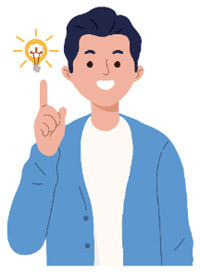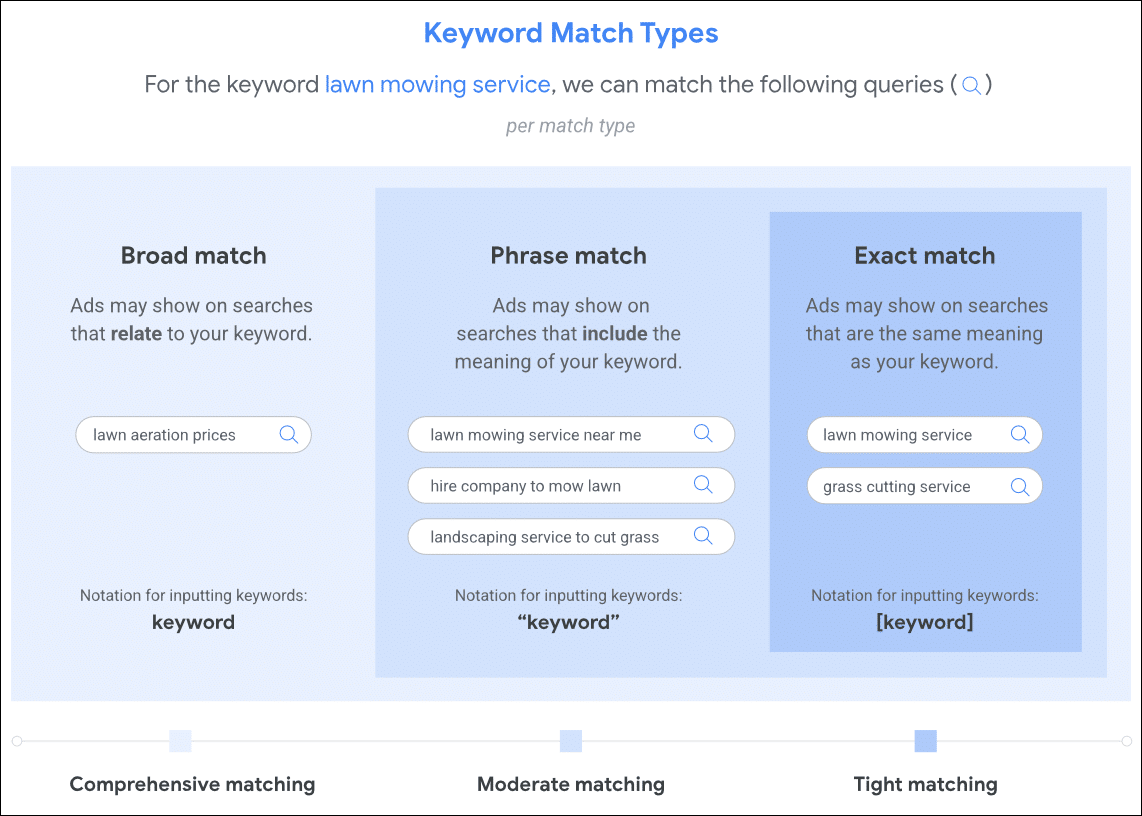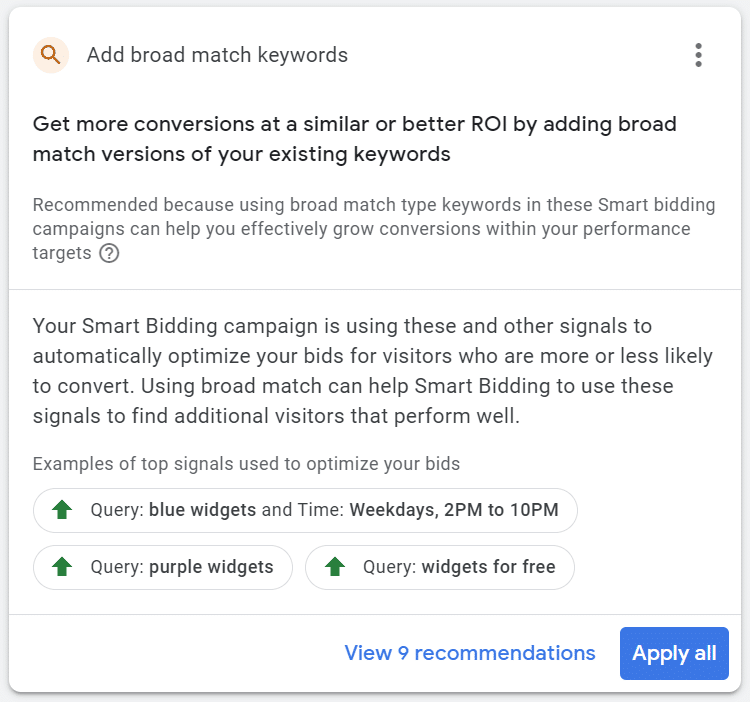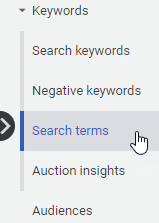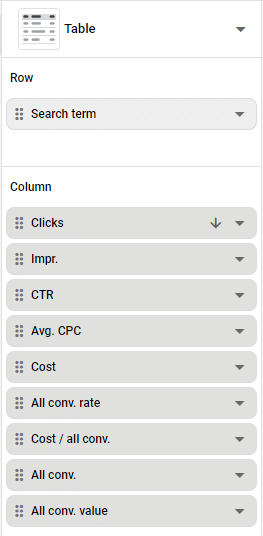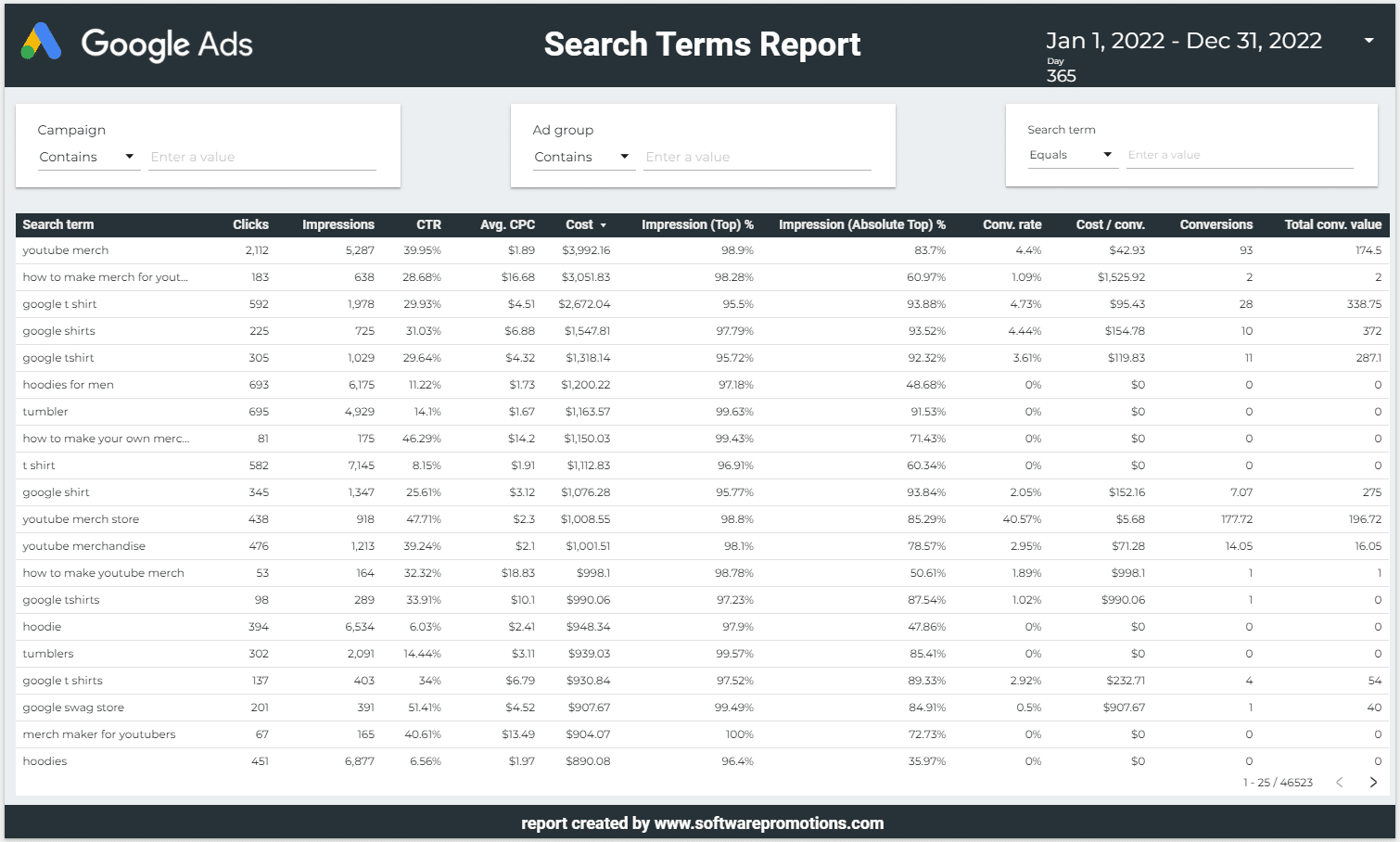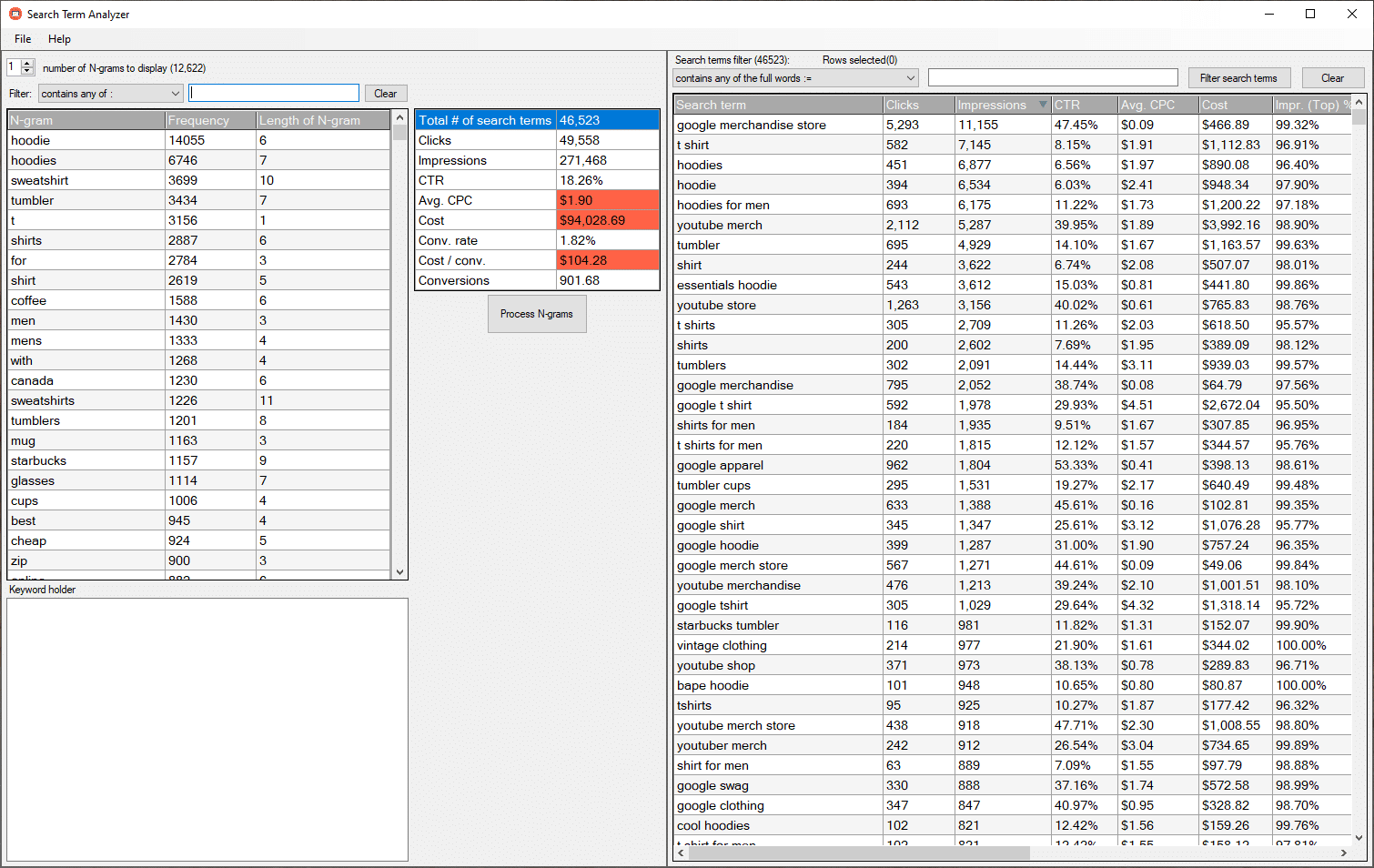You probably noticed that the keywords you use in your Google Ads search campaigns don’t work like they used to.
This could be leading to clicks on your ads which seem relevant, but don’t perform as well as in the past. The result? You’re wasting your money.
If you’ve been managing your Google Ads account for some time, in the time-honoured way of getting older, you’ll know that it wasn’t always like this.
Previously, it was possible to allocate your budget towards highly targeted searches, but that approach has now become more difficult to achieve.
Today, Google will show your ads for related searches as well as what Google calls close variants.
Related searches and close variants aren’t that bad, though. Of course, I wish I had control over them so that I could turn them off at times, but as you know, Google get to call the shots here.
I call this “keyword drift“.
Think of it like throwing a dart at a dartboard. If there’s no wind, and your aim is good, you should hit your target. With enough wind, however, you might miss your target completely.
This type of keyword drift can cause serious problems for advertisers who want to focus on specific keywords. For example, you may have a brand campaign that only focuses on your brand keywords. Google, however, may have drifted the focus of that campaign to encompass non-brand terms as well. From Google’s perspective, they are showing your ads to searches that are related to your brand terms.
It’s a win for Google, but not necessarily for you.
In this blog post, we’re going to carry out a deep dive into keywords. I’ll help you understand why keyword drift happens, and show you what you can do about it. I’m also going to show you some tools that can help you identify off-target keywords, and also find new targeting opportunities that you are probably overlooking.
How keywords function in Google Ads search campaigns today
We already know that Google Ads search campaigns have three types of positive keywords: broad, phrase, and exact match. Exact match being the most restrictive, broad match being the least, and phrase match falling somewhere between the two.
Even if you were to only use exact match keywords, Google will show your ads to other searches that don’t exactly match your targeted terms.
That’s right, you tell Google that you want something very specific, and Google effectively responds by saying, “that’s nice, but we’re going to give you this instead.”
This is not a bug in the Google Ads system. It’s an actual design feature.
Although Google’s active keyword modification can have some benefits, it also takes away your control, and if not properly managed, it can lead to disastrous results.
Why doesn’t Google give us what we want?
To explain why, let’s consider a hypothetical example.
Let’s say that we only have exact match keywords throughout our Google Ads campaign, and that the match type worked like it used to in the early days of Google Ads.
If you were to bid on the keyword [email marketing software], your ads would have only been shown to those specific searches. Absolutely no variations. Hence the name – exact match!
They wouldn’t be shown to “software for email marketing” or “marketing email software” searches.
Maybe at some point in the past, most people interested in email marketing software only searched for it in that specific way. But it might not be the case today.
In general, the searches people use now are different from those used in the past.
According to Google, they receive billions of searches every day, and a large percentage of them are new, never-seen-before searches.
How we search is constantly evolving.
We use different devices, including voice assistants and mobile devices, which can impact search behavior. Voice searches tend to be longer and more conversational, while mobile searches tend to be shorter and more concise.
We also use more pre-formatted searches, where we select from a list of suggested search queries as we type.
If Google weren’t actively changing our keywords on the fly, our campaigns would inevitably become out of date, and we would see fewer impressions and clicks as time progresses. Google’s revenue in this scenario would also decline. Worst of all, people wouldn’t be happy with the performance of their Google Ads campaigns.
So Google has to do this because most advertisers don’t actively manage their Google Ads accounts. Advertisers have businesses to run and manage, and often have little time or interest to continually carry out keyword research and tweak their Google Ads accounts.
This is why Google aggressively pushes advertisers into using broad match keywords if they’re only using phrase and exact match.
It’s all related to Google’s advanced machine learning capabilities.
Google’s system now does a better job of making sense of the keywords we target. The problem is that they don’t always get it right, and sometimes Google drifts the focus away from the original keyword theme of an ad group.
This can be especially problematic for small businesses or advertisers with limited budgets, as they may not have the resources to compete with larger advertisers. Smaller accounts often want their limited budgets focused on what they know works for them, and not what the Google machine thinks will work.
While machine learning and keyword drift can have their benefits, they can also lead to unintended consequences. Without proper management, they can even result in disastrous outcomes.
When carefully managed, however, they can produce incredible results.
How to manage keyword drift more effectively and regain control over the keywords you are targeting.
To understand the searches that people are performing when they see your ads, you need to review your account’s search terms report. It’s the only way to see how far searches have drifted away from your originally targeted keywords, or to spot any new keyword opportunities that are coming in.
Your goal is to weed out uninterested searchers so that you don’t waste money on clicks that have no potential to convert. At the same time, you are looking for new keywords that might perform far better than your existing keywords, possibly even new ways people are searching for what you are offering. This is where you use Google’s machine learning to your advantage.
Initially, you’ll want to determine where to start. Meaning, which level of the account you should be looking at when analyzing this data.
You can review search terms at three different levels; the ad group, campaign or account level.
If you look at this data at the ad group level, it will be somewhat narrowly focused, and only impact that specific ad group. It might be where you are seeing problems and issues, so it could be a good place to start. But remember that keyword drift could cause your keywords to pop up in other ad groups and in other campaigns where you didn’t expect.
If you look at this data at the account level, it will encompass all your ad groups and all your campaigns. This can also be a good place to start, but it does also have its own issues. For example, if you are using multiple languages in separate campaigns, looking at the account level will merge all that data into one report, which could prove difficult to analyze. The same holds true if you have separate campaigns for different products.
In general, the choice will depend on how you have structured things. Personally, I like to start the analysis at the account level and then move down depending on where I see issues.
Next, you’ll need to decide how much data to look at. This can vary according to your particular circumstances. If you see a large amount of data on a daily or even weekly basis, that time period might be enough. Otherwise, you will want to analyze a bigger data sample. Sometimes, I like to review short-term performance against far bigger date ranges. That way, I can see how current performance compares to the past.
Where can you find all this search terms data?
There are multiple ways to access your search terms data within Google Ads, but each of them has some drawbacks. Fortunately, I have a much better solution that can help you extract this information more effectively and with better results.
Before I show you how to do it, you should understand the issues with the existing search terms report when accessed from within Google Ads.
Currently, you can view all your search terms from the keywords section of a search campaign or from the reports section of the account. As I said, each approach has some limitations.
If you use the keywords section to view the search terms, you may have noticed that the presentation of the data contains columns for campaigns and ad groups. There is no way to remove those columns so that you can aggregate all the metrics by the search terms alone. This can be a problem if you are dealing with a number of campaigns and ad groups. One single search term can appear across multiple rows, which makes a mess of the reporting.
And don’t be fooled into thinking that generating a search terms report with only the columns you need using the reporting section of your Google Ads account will resolve the problem.
When doing so, you will soon notice that the same search terms show up across multiple rows. According to Google support, this is by design. The data is still being aggregated by search term and campaign, but the campaign name is simply not being displayed in the resulting rows of the report.
So both approaches that Google provides via Google Ads are less than ideal.
This is why I use Looker Studio (formerly known as Google Data Studio) to extract this information from Google Ads. Looker Studio is a great way to create custom reports and dashboards, as well as a useful tool for data visualization and data exploration.
Looker Studio allows me to see the information exactly how I want it. To make things easier for you, I have already created a report that you can easily copy and then apply to your own Google Ads account.
You can access this report here.
You will notice that there is some sample data within the report so that you can see it in action before applying it to your own account.
Once you open the report, you will see that it contains three pages. The first page contains a table of all the search terms as well as the pertinent metrics. You can also filter down to specific campaigns or search terms, and you’ll be able to set a date range to analyze.
The second page of the report contains a breakdown of the match types of your search only campaigns. You will notice that the first two tables contain information on the match types. One which contains the “query match type” and the other which contains the “keyword match type“.
The query match types show you the breakdown of how Google is triggering all your keywords. Some of the keywords you added to your ad groups are being used as phrase, exact, phrase (close variant), exact (close variant) and even broad match.
The keyword match types show you the breakdown of all the keywords you have in each of your search campaigns. If you only use exact match keywords, you should only see a row with exact match.
Those two first tables can demonstrate how far your keywords can drift away from what you had targeted in each of your campaigns and ad groups.
I have also included a table of the various campaign types, and the third page contains some charts, so you can see how things have been trending.
After copying the report, you’ll then be able to customize it to suit your requirements.
How do you actually analyze all these search terms?
Remember, we are ultimately trying to achieve a few things here:
- Eliminate searches that are currently wasting your budget.
- Find new keyword opportunities that might produce better results.
- Determine if you are seeing keyword drift that could be changing your ad group themes.
Using the Looker Studio search terms report, you’ll then want to export all the data to Excel. It’s easier to search and filter rows from within Excel, rather than doing so online in a web browser.
Once you’ve opened the report in Excel, start scanning all your search terms. You need to identify and eliminate search terms that are not relevant to your business, or those that are resulting in high costs with little to no return.
Using Excel’s filtering and sorting capabilities should easily help you identify searches that you might want to eliminate.
Important: When excluding keywords, you need to be extremely careful. This is because there are no reports in Google Ads that will tell you what will be missing once you have excluded some keywords. Either you will notice a decline in performance, or you won’t.
This is why I tend to exclude keywords in isolation. Meaning, I won’t make any other changes to a campaign or ad group while I add negative keywords. This makes it easier to understand if those recent changes negatively impacted performance.
I also like to add comments to all negative keywords. Something like “Added on Monday, April 3”. Currently, you can only add comments via the Google Ads Editor. This will make it easier to spot the negative keywords that you just added. You can also use the change history, but it’s less than ideal when sifting through numerous account changes.
Sometimes when I exclude keywords, I like to also double-check the exclusions. This is why I review at least a year’s worth of data in addition to the data that I am currently analyzing. This is to be more certain that any excluded keywords have never converted in the past year, two years, or more.
At the same time, you’ll want to be on the lookout for new keyword opportunities while you scan all your search terms. Any good ideas that I spot, I like to copy to a separate sheet or document for further analysis.
If your search terms data originates from a specific campaign or ad group, you should be able to easily tell if you are seeing keyword drift.
You simply need to compare the search terms that are in the report with the keywords within the specific ad group.
For example, if you only have brand keywords in your ad group but the search terms report is returning numerous non-brand terms, you have a problem.
You’ll need to decide what to do by either excluding brand, excluding the non-brand, or keeping the mix going, depending on the current performance.
You have got to be kidding me, there are thousands and thousands of rows of data?
I know, reviewing so many rows of data seems to be a daunting task, but it’s doable.
How? Because there’s a trick to it.
Instead of reviewing row by row, you analyze n-grams in relation to your search terms metrics.
An n-gram is a sequence of n-words or characters that can be found within text. For example, let’s say you have the following search term:
how do you make your own merch
When you break that search term into n-grams, you can see the following:
1-grams:
- how
- do
- you
- make
- your
- own
- merch
2-grams:
- how do
- do you
- you make
- make your
- your own
- own merch
3-grams:
- how do you
- do you make
- you make your
- make your own
- your own merch
4-grams:
- how do you make
- do you make your
- you make your own
- make your own merch
And so on.
Now, imagine doing this across all your search terms. Then, at the same time, you count the occurrences for each n-gram.
Doing so will allow you to see the words or phrases (n-grams) that are most common across many of your search terms.
You can then filter for those specific words or phrases to see how they perform across multiple rows of data.
By using this technique, you can dramatically accelerate the analysis of even many thousands of search terms.
In my opinion, this is such an important activity, that I wrote my own software to help me do just this type of analysis. If you are interested in trying my software, simply contact me for a free copy.
Here’s a screenshot of what my software looks like:
Keep in mind that the software only runs on Windows PCs. Sorry, Mac users. Also, remember that it’s free and does not come with any support.
What’s great about my software is that as you select n-grams on the left-hand side, it filters the search terms for those n-grams on the right-hand side. It also aggregates the metrics in the middle so that you can easily see whether you are wasting money or not.
There are also many online tools that you can use to create n-grams and word frequency lists. Additionally, there are a few Google Ads scripts that do a similar analysis, but you will need to understand JavaScript to implement them.
This is something that you need to care about.
Analyzing search terms is a crucial aspect of optimizing your Google Ads campaigns.
By following the steps outlined in this blog post, you can effectively eliminate wasteful spending, uncover new keyword opportunities, and identify potential keyword drift.
Additionally, by using n-gram analysis or breaking down your search terms into word frequency lists, you can accelerate the analysis process and make more informed decisions.
Don’t underestimate the importance of search term analysis in your Google Ads efforts, and remember to continually review and refine your campaigns to achieve optimal performance.
Unique ideas for your business
The Demystifier puts practical ideas into your hands. You won't find them elsewhere. Original, actionable and insanely effective.